Printing with ADOBE reader
- C Thomas
- Jul 7, 2017
- 1 min read
Updated: May 30, 2018

Many teachers and educators do not want the added expense of printing banners and posters at places such as Office Depot, Staples, or Vistaprint. I completely understand, and I wanted to offer another option for printing my products.
Almost all of my banners and posters come with a JPEG image and a PDF file.
(If you purchase a product and there is not a PDF file, please email me, artrageousfun@hotmail.com .
If you would like to print my banners/ posters on your home printer, follow these steps:
1. Download and install Adobe Reader on your computer. It is free - click here Adobe Reader X.
2. Open the program
3. At the top toolbar - Go to File, Open, select the PDF of the banner you want to print 4. At the top toolbar - Select File, Print 5. Under Page Size and Handling, select the 2nd button - POSTERS
At the current size. a LARGE banner (2.5' x 6') will print on 30 pages that you can tape together to form a poster/ banner.

If you change the Tile Scale (under the POSTER button) to 75%, the banner prints smaller and will print on 18 pages; moreover, at 25%, it prints on 2 pages, etc.
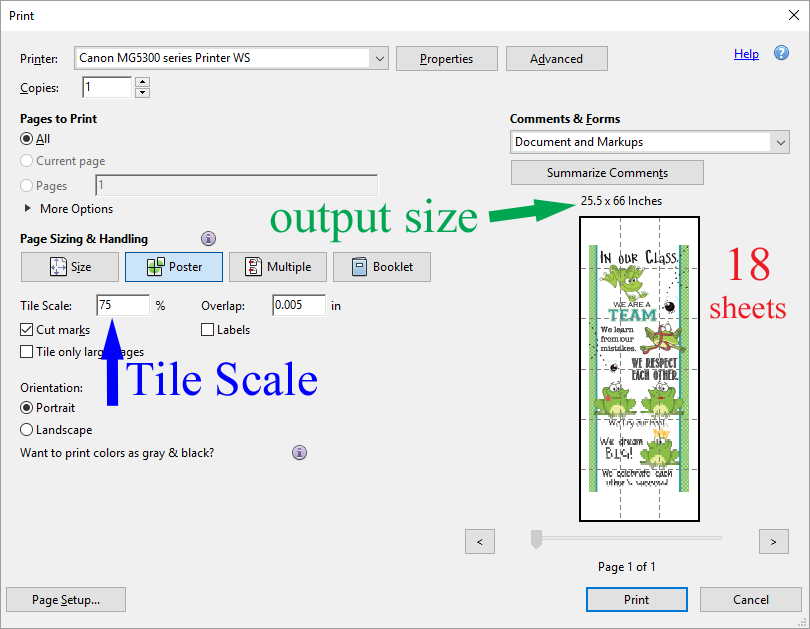

So your "Tile Scale" percentage determines your banner size which you can see above the preview images
TIP - after you change the tile size, click in an empty space on the right side of the preview image to see the results change - don't click on the image itself (it will zoom in).



Comments